Can you create good 3D model from images taken with your phone? My personal experiment. Phone vs.Camera.
Let's start with fun fact.
Did you know that when you write into Google that you were thinking hard about something, one of the first results is " Why Procrastinators Procrastinate"? :)
Not that it is the reason, why I am posting this a bit later than expected.
No, the reason why I am posting this a bit later, is that I have something special for you.
But, in order to make it up to you I have created not one, but 2 models.
I have seen on the Internet that many people just take
photos for their 3D model with phone, and I have started to wonder, whether it is
really that simple.
That is why I have decided that I will create two 3D models
of the same object. One with photos from my phone, one from my camera and then compare them.
 Nowadays, the cameras in smartphones are pretty good, mine
has 8mpx and I think that it is sufficient, thus I was really curious about the
result.
Nowadays, the cameras in smartphones are pretty good, mine
has 8mpx and I think that it is sufficient, thus I was really curious about the
result.
When taking photos with your phone, the principles are same
as with any other camera. Make complete loops around the photographed object.
And when it comes to capturing details do not jump very close to the object at
once, but make it gradual.
And, again, and I will repeat this as often as it is necessary, have good light when you are taking your photos.
You will see that it is worthy.
I have learnt my lesson.
Twice.
Piece of advice, if you are actually planning to go and take
photos with your phone, just check in advance, whether you have enough memory
available.
Because, guess who didn’t?
Another piece of advice (well, more like heads up), even in
this hasty world, people are still noticing things that are happening around
them. Thus, be ready that you might get quite a lot stares, where you can see
the question in peoples’ eyes: “Why is that woman taking photos of plush owl,
which sits on the top of a trash can?”
If you don’t want to get these types of stares, another piece
of advice, take photos of something that you did not bring with you. Statue is
good, because then you just look like very enthusiastic tourist.
Or artist.
Or
hipster.
Oh man, I am just one, great, fountain of wisdom.
And I know that you wanted to see that plush owl, but at the last minute I have changed my mind, because thanks to my friends on Facebook, now I know that it was first spring day.
Thanks friends.
Hence, I have decided to give you these 3D flowers.
So, what are the results of my phone vs. camera experiment?
Both times, I tried to do exactly the same thing. I tried to keep the same distance from the flowers
and circle the flowers 3 times. And I just used automatic settings when I was taking the photos.
And the results?
Both of the models have turned out actually pretty good. After aligning the images in the App, the images from phone were all aligned into one component. The images from the camera were aligned in two components, One very big, with most of the images and one with only, maybe, 10 images.
But this may happened due to the fact, that I actually did not keep the same distance when taking the photos an I jumped too quickly to very different angle.
Or it may be because of something else. However, the RC software can help you to figure out what you did wrong.
Both of the models have turned out actually pretty good. After aligning the images in the App, the images from phone were all aligned into one component. The images from the camera were aligned in two components, One very big, with most of the images and one with only, maybe, 10 images.
But this may happened due to the fact, that I actually did not keep the same distance when taking the photos an I jumped too quickly to very different angle.
Or it may be because of something else. However, the RC software can help you to figure out what you did wrong.
In order to explain what is meant under the components, here is a short definition:
A component is a group of images which are aligned together. Sometimes you can get more components, for example when your photo collection contains more than one disjoint physical object, object texture is weak, there are not enough images or the change in perspective is too high, overlap among images is small and RealityCapture could not pair the images automatically.
So here in this definition lays one of the reason why my images from the camera were aligned in more components.
What I needed to do was to figure out which one was it.
RealityCapture software, has this cool feature where you can
merge components. You can either run alignment again or use control points or add more images.
Furthermore, what is very useful is the Inspection tool which helps you to analyze dependencies among cameras in a scene. It shows you what are good and weak points of a scene.
Furthermore, what is very useful is the Inspection tool which helps you to analyze dependencies among cameras in a scene. It shows you what are good and weak points of a scene.
But that is the topic of upcoming posts.
Oh yes, we are going to get very technical.
So, to continue.
Surprisingly the flowers itself actually come out really well, but
the flower pot was tricky part. But as it always happens, nothing goes as
smoothly as somebody wishes, so there was actually huge part of the pot missing.
I thought that it is because the images
were quite dark, as I was taking photos against window. Thus,I tried to
adjust the light directly in the images.
It didn’t help 😊
Hence, I have decided to show you only the pretty part of the
model. Anyway, the important part are the pretty flowers. Furthermore, I played also with filtering tool which allows you to get rid off all unwanted triangles. That actually helped a lot.
OK, the models are not perfect ones. But I have already discovered new cool features of the software and I am ready to use them for my next model.
Both of the models have been adjusted in Sketchfab, however with same settings. Only difference is that one has white and one has green background.
Because, why not ?
So here they are. For better comparison I am showing also the original pictures.
I am not going to make any conclusions here, because it is best when you see it for yourselves and form your own opinion.
However, in my humble opinion, both of them turned out quite good.
Original photo from camera


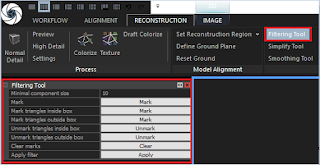



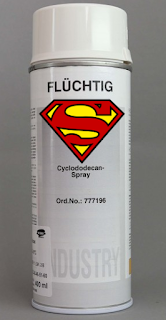

Dear Jane: I just discovered your blog, I am a "Reality Capture" beginner. The blog is very friendly. I am very grateful to your tips.
ReplyDeleteI want to ask you a question. Could you explain step by step how do you use the filtering tool the same way you explained the inspection tool please.
best regards
from the South of the World
jose
Dear Jose, I am very happy to hear that you like my blog and that you find it useful! That is wonderful! Of course, I can focus in one of my next posts on filtering tool. That is not a problem. Thanks for the tip!
Delete